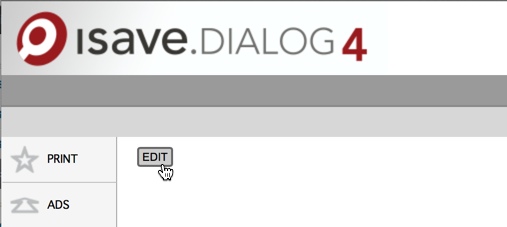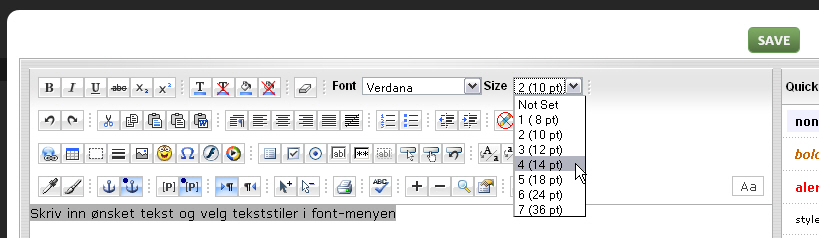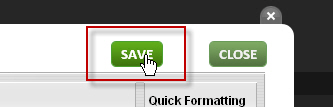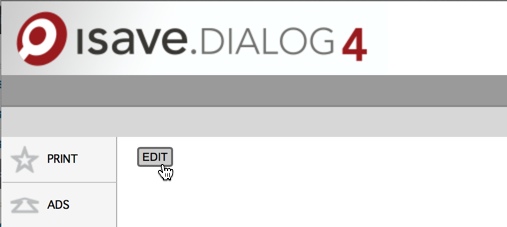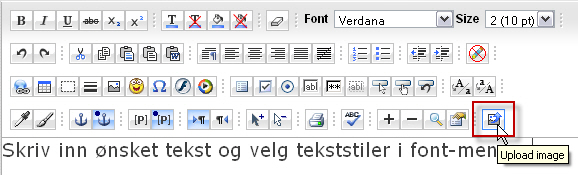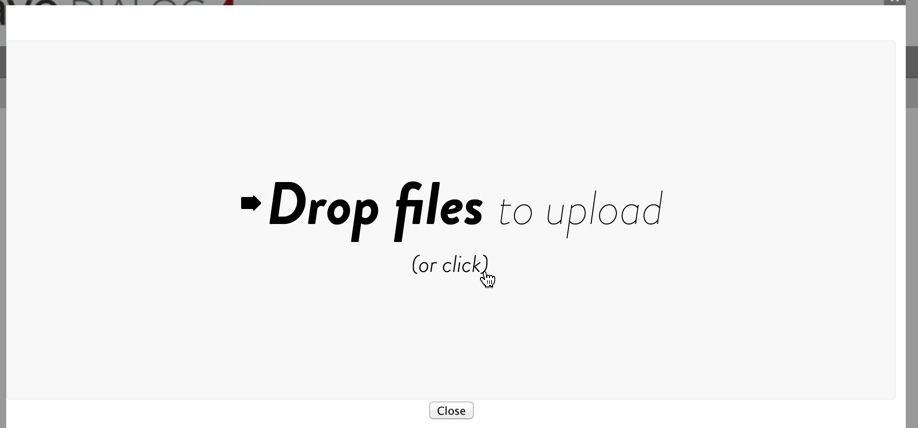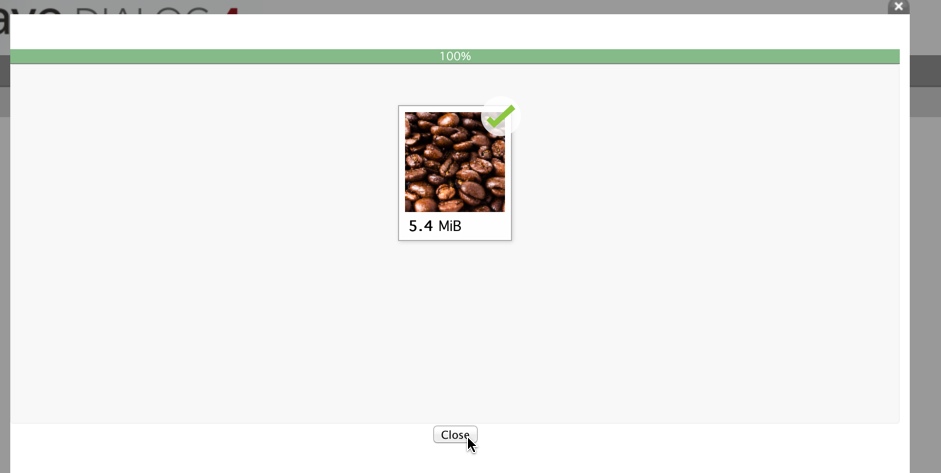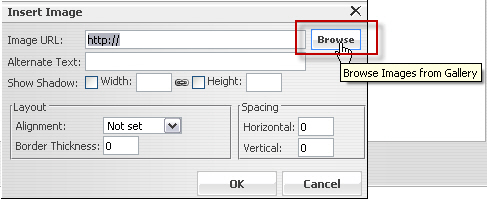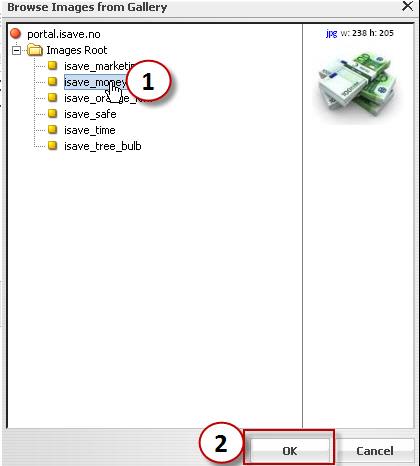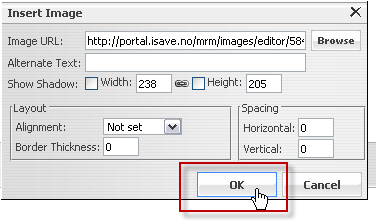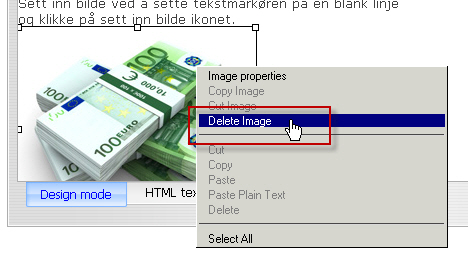Editing Text
To edit the content of the page, press the Edit button
Enter the text in the HTML editor and select the font, size and color as desired.
To close and save the changes click on the Save button.
To close without saving changes, click on the button Close.
Edit pictures
To edit the content of the page, press the Edit button
Start by uploading one or more pictures by clicking the upload icon (Upload image).
Drag and drop the image files (jpg, png, gif, bmp) from your PC / Mac to the window in isave. Or click to search for images on your PC.
When the status of the upload stands to 100%, you can close this window by clicking the Close button.
1. To insert a picture, set the cursor on a blank line
2. Then click on the insert image icon (Insert Image).
Click the Browse button.
Select the desired image and click on OK.
Click the OK button (it is optional to add alternate text field Alt)
To close and save the changes click on the Save button.
To close without saving changes, click on the button Close.
Note that the edit button only appears for admin and not for a regular user.
This is how a regular user will see the page.
Deleting images
To edit the content of the page, press the Edit button
Highlight the picture you want to delete and right-click to open the Image menu.
Select Delete Image from this menu.
You can also delete selected pictures using the DELETE key on your keyboard.