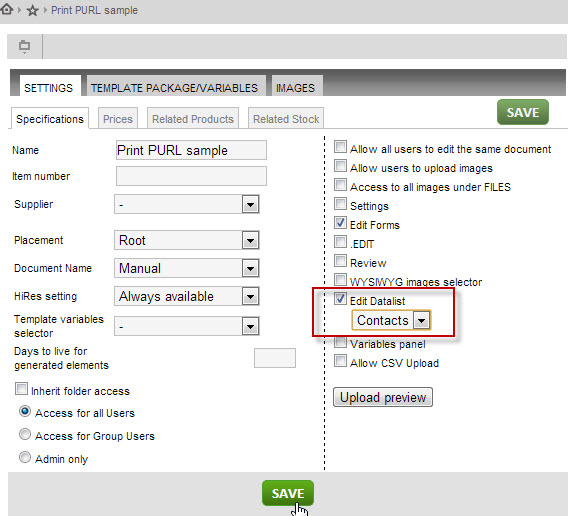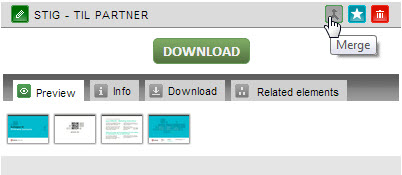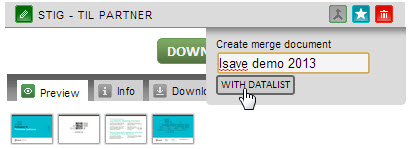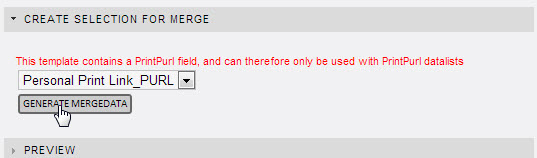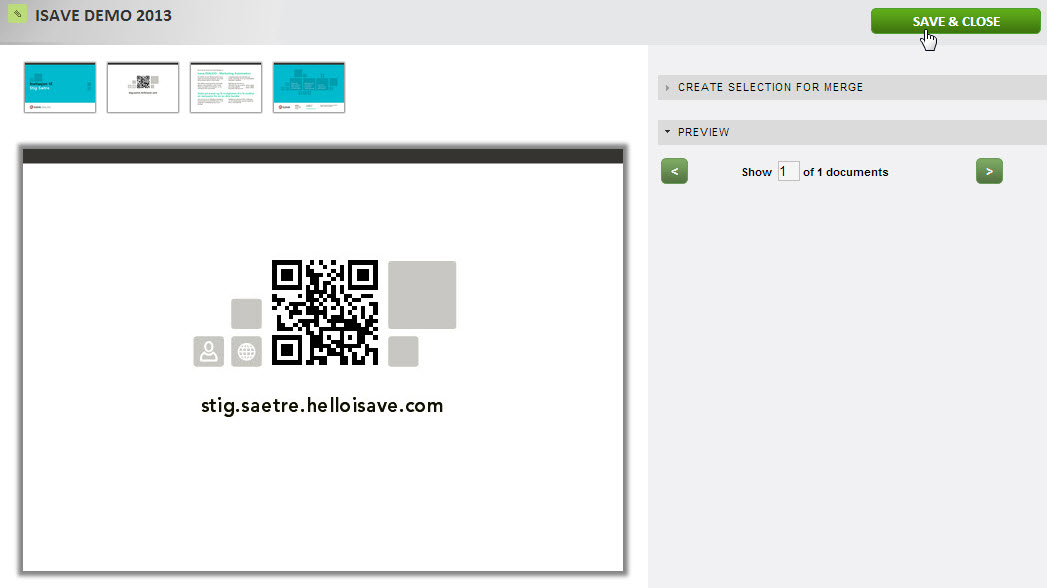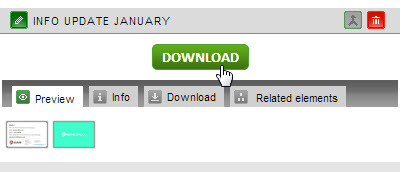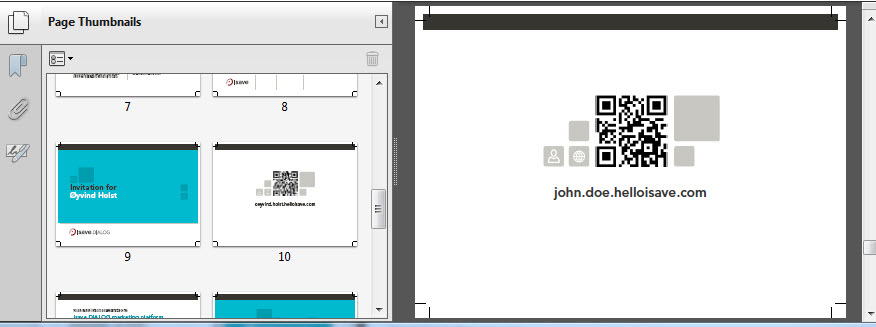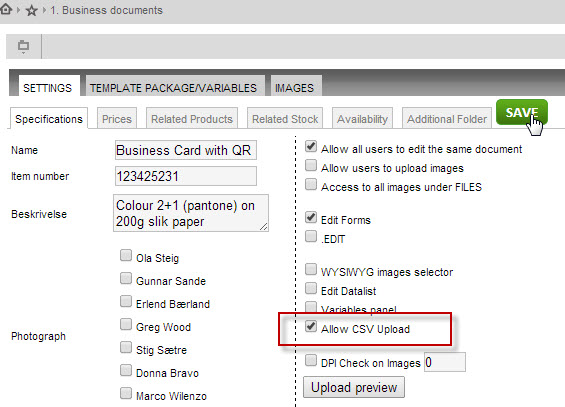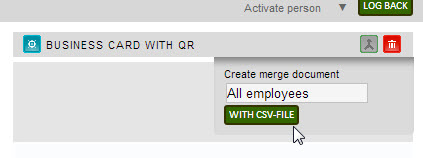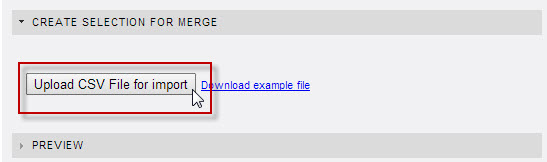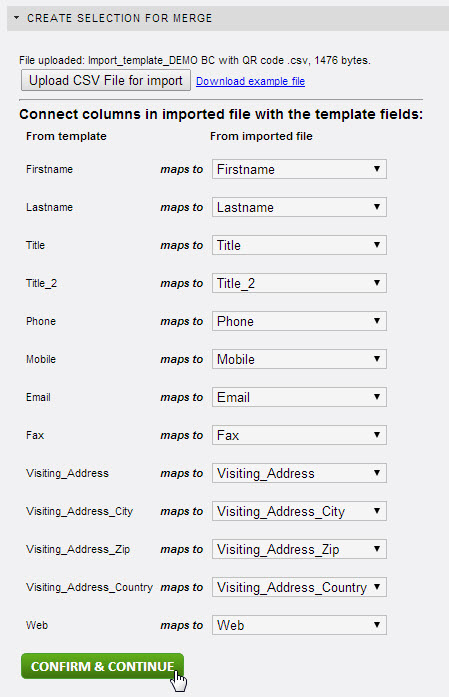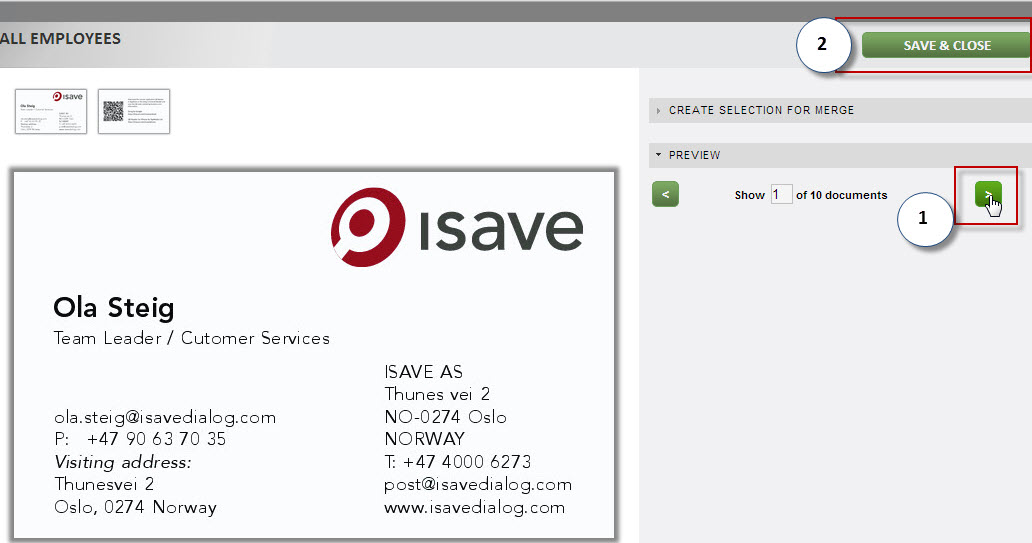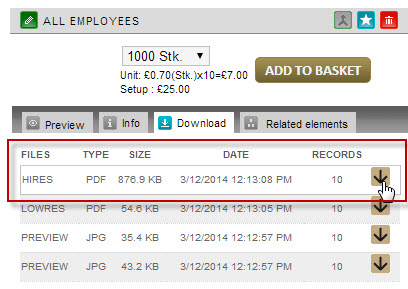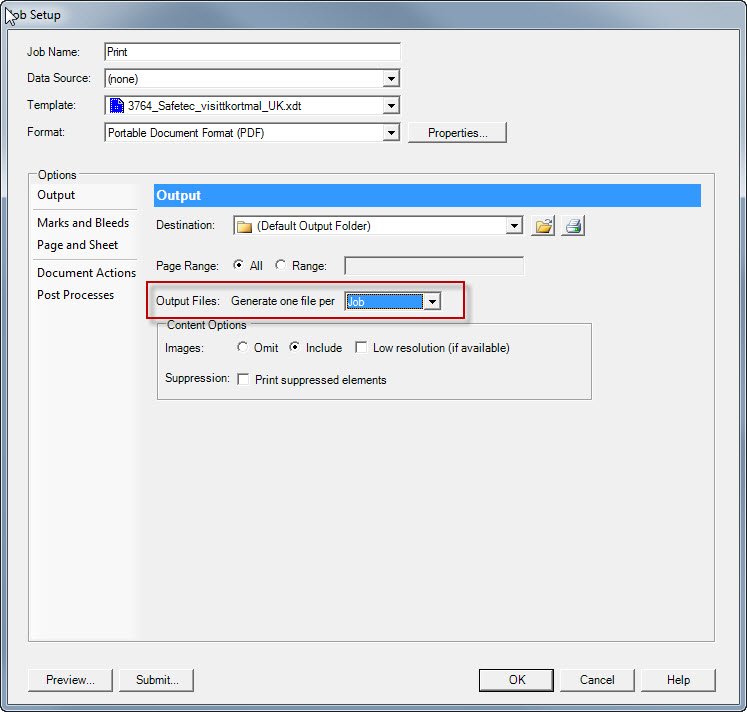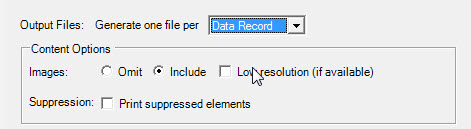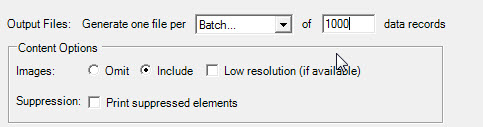We have two methods for merging a isave.PRINT template with a datasource:
1. A datalist from isave.CONTACTS or isave.DATASTORE .
2. A Excel file converted to CSV format.
See also the print settings for merge
How to merge a template to a data list
The template setting for a datalist in found under template admin / settings and is called Edit Datalist (Dataliste tilknytning). When this check box i selected you can select from the active data lists on the activated company.
Under settings you must also connect the template to the data list CONTACTS
Select MERGE icon to merge the template for a data list.
Enter a name for the merge document and click WITH DATA LIST
Select Print PURL list and press GENERATE MERGEDATA
Preview one and a record and click SAVE & CLOSE to produce a print ready PDF
Click DOWNLOAD to download the PDF file from isave.
Each record has become a page in the PDF file.
How to merge a template to a CSV file
The template setting for CSV merge in found under template admin / settings and is called Allow CSV upload.
Select MERGE icon to merge the template with a CSV file.
Enter a name for the merge document and click WITH CSV
Upload the CSV file or download the example EXCEL file for this template.
Map records if the dont have the same header names and press Confirm and continue.
Preview one and a record (optional) and click SAVE & CLOSE to produce a PDF.
Click DOWNLOAD to download the PDF file from isave.
Each record has become a page in the PDF file.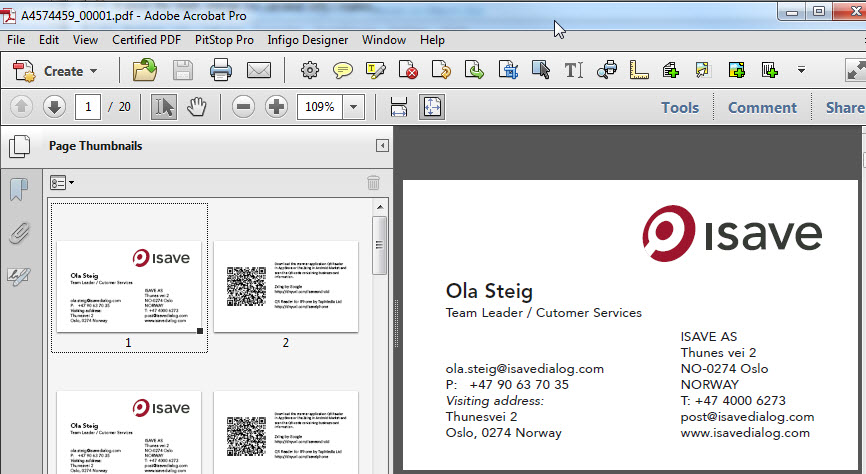
Usefull template settings
If you like the finished PDF file to be either separate files or one single PDF file you open the Print job and modify the setting: Output files: generate one file per Job (single file).
Output files: generate one file per Data record (multiple files).
Output files: generate one file per Batch of XXX data records (single files with predefined number of records).