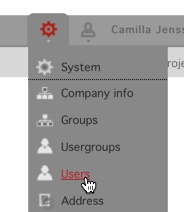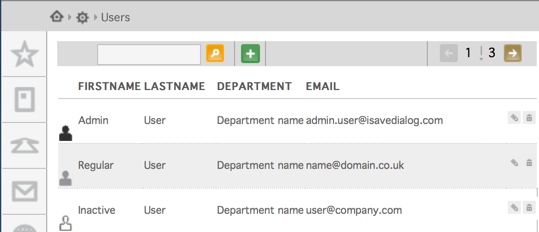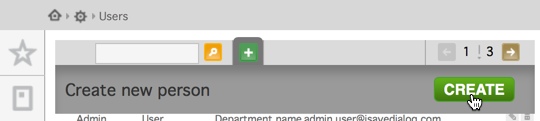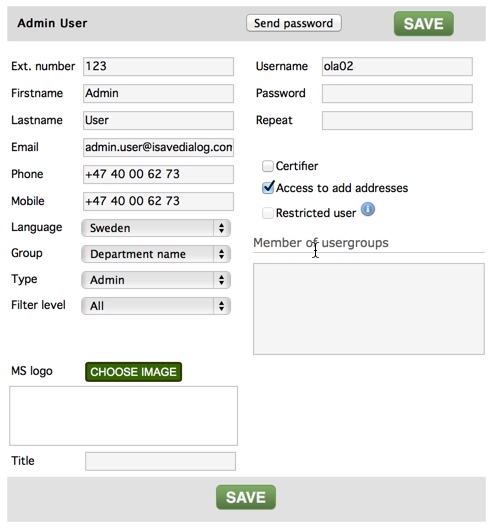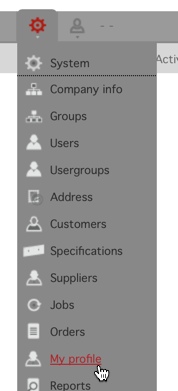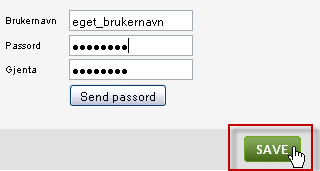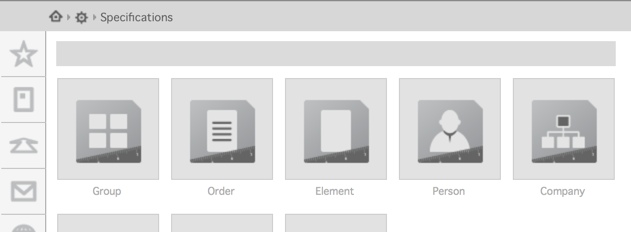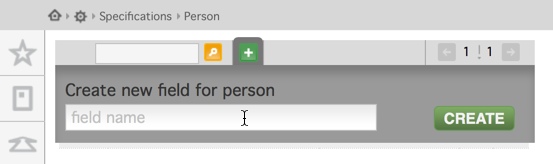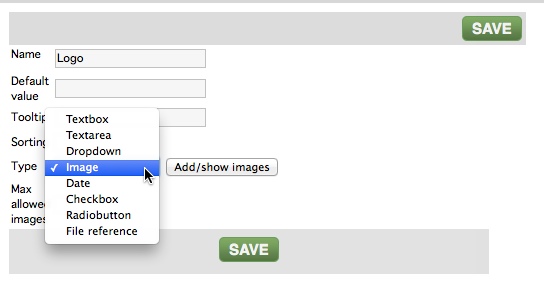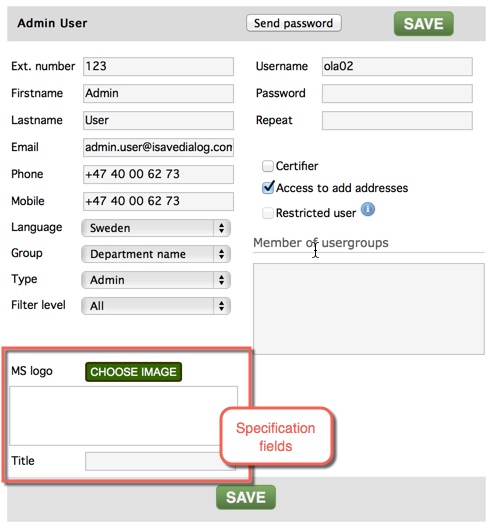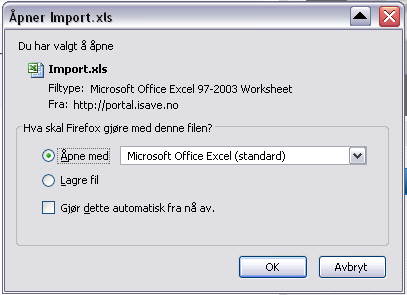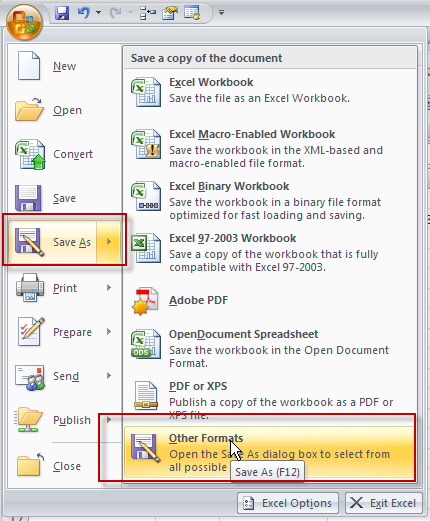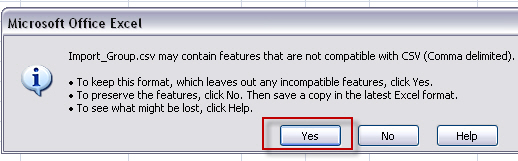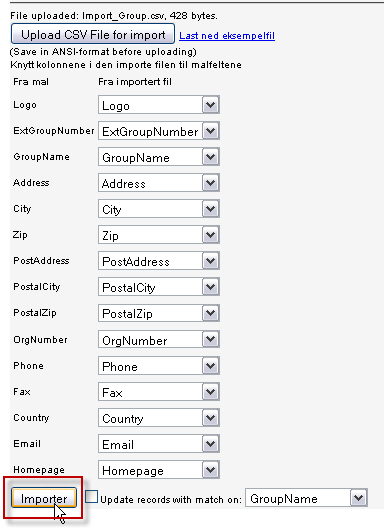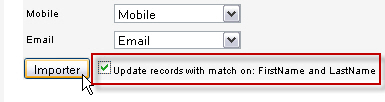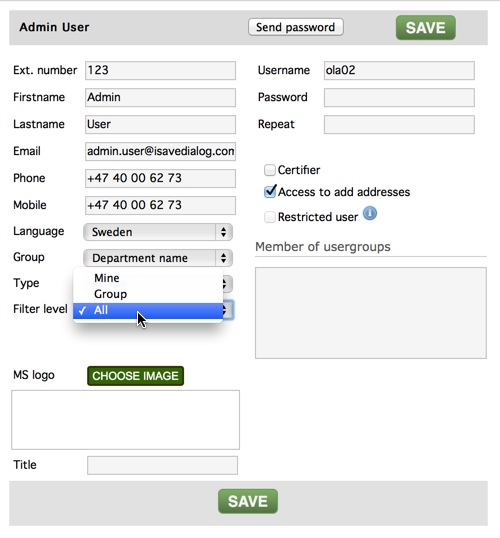Add new user
When adding users in Isave two issues are important.
1. Is it many users? (If so one should consider importing the from csv).
2. Do we need custom fields for the users?
When this is cleared out there are two ways of registering users. Manually (one by one) or by csv. import.
Its important due to security issues that username and password is not possible tom import from csv. This can be done via API methods if this is needed!
Go to SYSTEM // USERS
Icon explanations : Grey Person icon means that this is an ordinary user with limited user rights and access. Black icon means Administrator user with additional access and user rights. White Person icon means that the user is inactive.
There are two different levels for users in the Isave system, depending on what access and administration rights. These two levels are: “USER” and “ADMIN”. The “USER” is defined as a user of the system with rights to use the system and produce documents from the system. The User have access to his own documents, jobs/orders and may administrate his own personal information.
The “ADMIN” is a local administrator with rights to administrate the Company, with it’s Groups and Users and content. The “ADMIN” represents the highest level of admin on a Microsite – or Customer level. You will also identify the Admin in the system by the black symbol to the left side in the users list (below).
The Admin may add Users, Groups and Administrators to the company. Administrator is also entitled to import new users and Groups from a CSV (Comma Separated Values) file.
If you want to edit information for a user in the system, move your cursor over “Firstname” in the list and and click.
To add person manually (one by one)
Go to SYSTEM // USERS
Press the plus button, and then the CREATE button.
Register neccecary information about the user and save. (To add custom fields, see further down on this page.)
The “Send password” button will send an email to the user with URL and information about how to login to Isave.DIALOG. The user can update this information in System // My Profile.
The administrator user can change the username and password, the username has to be unique within the company site.
Add a custom filed for users
Enter the system // specifications // Person
Write desired field name and press CREATE.
Now you can choose field type ie. textbox, dropdown, radio button, or image (to upload images connected to group and used in templates). You can add default values, tooltip, sorting and so forth.
You can the select an image from isave.FILES . Click save.
If you now access user details an image selector will appear (if you have added an image variable).
i.e.: This can be used to save the signature for later use in templates.
Remember to press the “save” button when finished!
Add users from .csv file
Enter System // Users and select download example file. (It is important that alle custom fields are created before doing this, or else they will not appear in the template.
Select open with excel.
Add data to this file and save it at .csv (ANSI format). Its omportant to control the csv file in a text editor (ie notepad/ textedit / text wrangler), to avoid getting error messages when trying to import it. Check for empty lines, long values or strange letters.
Select save as – Other formats.
Write a filename and select CSV (Comma delimited) *.csv and press Save.
If you have a backup of your excel file, confirm that you will change the format.
Upload the CSV file in Isave.DIALOG by pressing the button “Upload CSV file for import”.
If you havent edited the header names, all fields will automatically map into correct posititon.
If this is an update, check the Update records with match on, and select match value.
Standard User fields
ExtPersonNumber used to register you own user number from for example crm or other client register.
ExtGroupNumber Used to connect users automatically to Correct group/ departement.
Firstname Users firstname (the value can also be used in the templates from the database PERSON og valget FIRSTNAME).
Lastname users lastname (the value can also be used in the templates from the database PERSON and the variable LASTNAME).
Note that when in template admin selects to connect a variable to the database PERSON and field NAME the system will use FIRSTNAE and LASTNAME with a space between.
Phone users phone number (the value can also be used in the templates from the database PERSON and the variable PHONE).
Mobile users mobile phone (the value can also be used in the templates from the database PERSON and the variable MOBILE).
Language set the users language, will override the setting that selected for the company.
Group connect user to a Group / Departement (vil arve adresse data fra Group databasen).
Type set user type Admin or ordinary user.
Advanced User settings
Filterlevel Here you decide which elements in Isave.DIALOG the user will see as default, this setting will not prevent users to access elements, but is used to filter away unwanted elements (Setup to prevent access is explained in another part of this document).
Certifier checkbox, will liste the user when other users need to send an order to certifying.
Access to add addresses If this box is checked, the user will be able to create invoice or delivery addresses, when ordering.
Restricted user User will only see folders and folder content specifically allowed for user group her or she is connected to, not open folders without access control (will not work if user is set to admin).