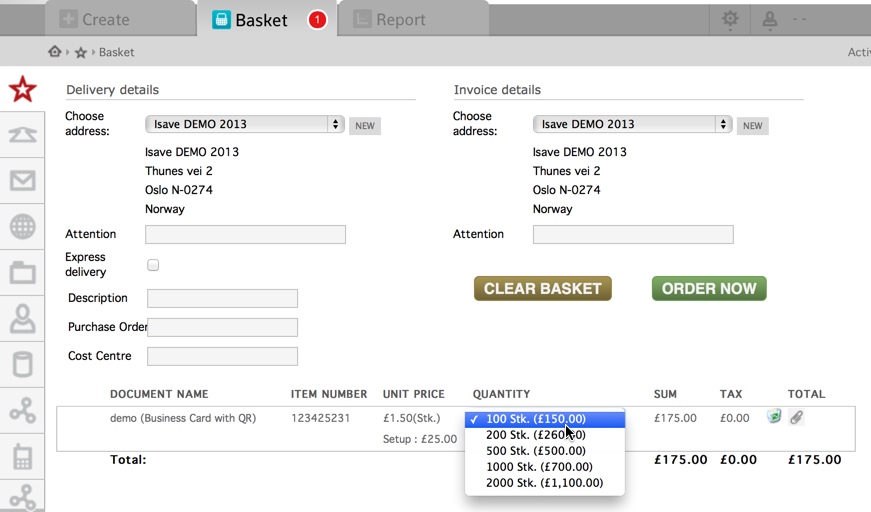Each product needs to have a supplier and a price (must be 0 if you don’t have a price) to be an orderable product. You can set this up in the template admin. Once you have done this, the ADD TO BASKET button will appear in the document panel.
Product information is also added in template admin.
Depending on the pricing set-up for the product, you can either write the number of copies you need or it can be presented as a dropdown with fixed price per volume.
From the “create” panel you can also go back and edit your document. You can also make a complete editable copy of the document. And, you can download PDF files. Both highres and lowres (if available). This can not be done in the basket.
Finish your order
The basket can be customized with additional information. Add new fields in the SYSTEM > Specification > Order.
When finished click the order now button.