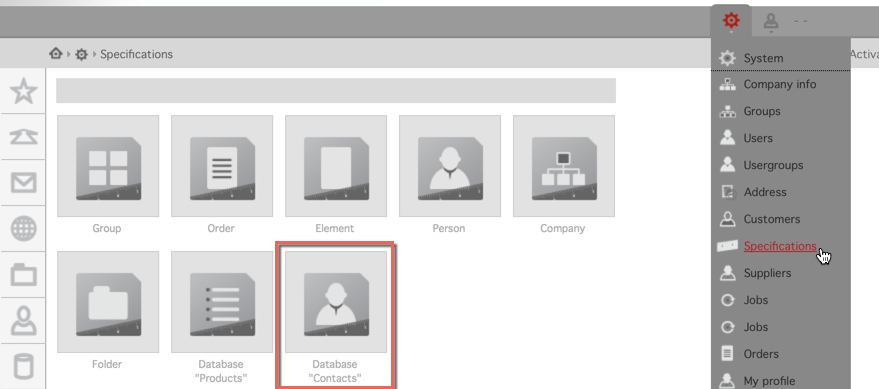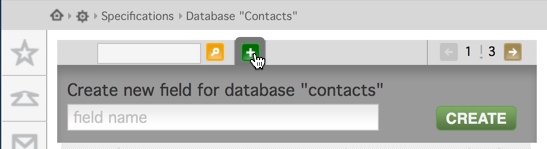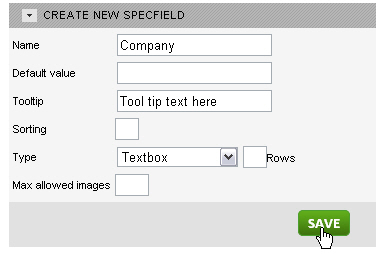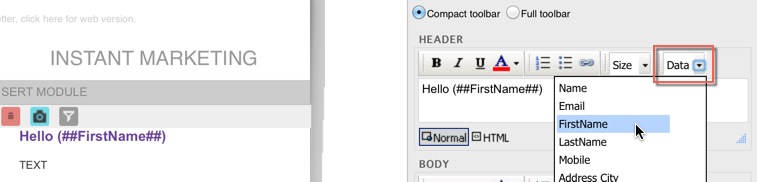- What is demographic data?
- Creating demographic data field
- Hello ##Firstname## in your newsletter
- List of default fields for contacts
- List of default fields for newsletter
- List of default fields for modules
What is demographic data?
This chapter highlights how you by using demographic data and the filter can make your e-mail communication more relevant to your recipient. Since your recipients receive an increasing amount of e-mails you, as the sender, need strive to make your communication important to the recipient. Several studies have shown that the sender can often multiply his response by using well thought out receiver adaptation.
Demographic data is various unique and relevant information about each recipient in addition to name and e-mail.
isave.eDM allows you to decide how much and what information you want to save on each recipient. You have a infinite number of fields available. Each of these can contain information about each recipient.
Demographic data is the foundation for receiver adaption of your e-communication, so it is important to choose wisely which pieces of information you need about each recipient before you start creating your demographic data fields.
Creating demographic data fields
If you need one or more fields added to the contact, go to System in the top menu and choose Spesifications. Then choose the Contacts database.
Enter the field name (eg Company) in the Create new fields for contacts and click on the Create button.
You will now be able to choose the type of the new field. The fields that are created can be of type text box, text area, image select, pull-down list, check box lists, radio button list, date, article and file reference. Add help texts and sorting on the fields before saving by clicking on the button Save. The fields can also contain a default value (set text in the box Default Value). Tool tip field is used to help texts on how the field should be filled out (shows up as gray text under the field to be filled out). The Sorting field is used to override the sort order that the field is presented on the contact, default order is by the creation date.
Hello (##Firstname##) in your newsletter
isave.eDM also contains a number of standard demographic fields that can be used without the need to create new fields. For example you can merge in the name of the contact by using the following code: (##firstname##). You can also select demographic fields in the drop down list at the top of each text module. This option will generate a code that you can place it where you want the text. Note that the code can be written in directly to at text box without the need to select them from the drop down menu and they are not case sensitive.
List of default fields for contacts:
Name = (##Name##)
First Name = (##FirstName##)
Last Name = (##LastName##)
Mobile phone = (##Mobile##)
E-mail = (##Email##)
Plus all the custom fields are created on this client (System / / Specifications / / Contacts).
Module area 1 = (##PLACEHOLDER_1##)
Module area 2 = (##PLACEHOLDER_2##)
Module area 3= (##PLACEHOLDER_3##)
Module area 4 = (PLACEHOLDER_4##)
Module area 5 = (##PLACEHOLDER_5##)
Web version = ##Webversion## (without parentheses)
Unsubscribe one list = ##UNSUBSCRIBE## (without parentheses)
Unsubscribe all newsletters from company = ##UNSUBSCRIBE_ALL## (without parentheses)
Tell a friend = ##TELLAFRIEND## (without parentheses)
Template image = (##TEMPLATEIMAGE##)
Newsletter name = (##NEWSLETTERNAME##)
Today Date = (##TODAYDATE##) will be formatted like this 26.02.2011.
Tell a friend as a image link = See code sample
COMPANY
NB! Code must be in UPPERCASE
(##COMPANY_COMPANYNAME##)
(##COMPANY_ORGNUMBER##)
(##COMPANY_PHONE##)
(##COMPANY_FAX##)
(##COMPANY_ADDRESS##)
(##COMPANY_CITY##)
(##COMPANY_ZIP##)
(##COMPANY_COUNTRY##)
(##COMPANY_POSTALADDRESS##)
(##COMPANY_POSTALCITY##)
(##COMPANY_POSTALZIP##)
(##COMPANY_EMAIL##)
(##COMPANY_HOMEPAGE##)
(##COMPANY_FACEBOOKURL##)
(##COMPANY_CONTACTPERSON##)
GROUP
(##GROUP_ADDRESS##)
(##GROUP_GROUPNAME##)
(##GROUP_PHONE##)
(##GROUP_FAX##)
(##GROUP_CITY##)
(##GROUP_COUNTRY##)
(##GROUP_EMAIL##)
(##GROUP_EXTGROUPNUMBER##)
(##GROUP_HOMEPAGE##)
(##GROUP_ZIP##)
(##GROUP_POSTALADDRESS##)
(##GROUP_POSTALCITY##)
(##GROUP_POSTALZIP##)
(##GROUP_ORGNUMBER##)
List of default fields for the modules (admin / template builder):
Note that a module can contain only one reference to one of these codes.
Title box = (##HEADER##)
Body box (text area box) = (##BODY##)
Text box 1 to 8 = (##TEXT1##) to (##TEXT8##)
Image = (##IMAGE##)
Image alternate text = (##IMAGE_ALT##)
Template image (not selectable by user) = (##TEMPLATEIMAGE##)
Web link = (##URL##)
Web link title (shown in newsletter) = (##URLTEXT##)
Link without a title (link as a image, paste code in a textbox) = (##LINKURL_XX##)
Swap the XX with ID from link. Note that you have to crate the link in a text box to get the ID for the link. See sample here.
List of RSS modules fields:
Title = (##RSS_TITLE##)
Description = (##RSS_DESCRIPTION##)
Date published = (##RSS_PUBLISHED##)
RSS feed link = (##RSS_LINK##)
List of XML modules fields:
Text 1 to 8 = (##XML_TEXT1_XMLTAGNAME##) to (##XML_TEXT1_XMLTAGNAME##)
Replace the XMLTAGNAME with the name from your xml content.
Example: (##XML_TEXT1_ProductName##) / (##XML_TEXT2_ItemNumber##) / (##XML_TEXT3_ProductInfo##)