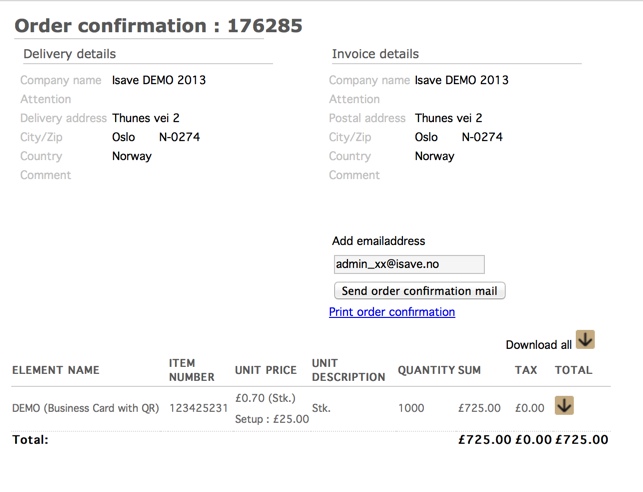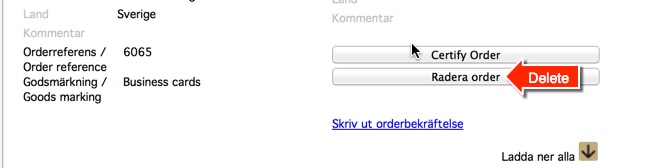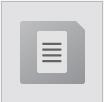 The “ORDERS” button under “system” gives you as ADMINISTRATOR and USER access to all orders you have placed within the system, and not at least – the status of each. Every order is given a unique ORDERID, which you may use as a reference in the various stages in the order process in the system. You have information about COMPANY and PRODUCER which tells you who owns the job and from what company. You will also be shown the ORDERDATE – which is exact date and time for when the order was placed.
The “ORDERS” button under “system” gives you as ADMINISTRATOR and USER access to all orders you have placed within the system, and not at least – the status of each. Every order is given a unique ORDERID, which you may use as a reference in the various stages in the order process in the system. You have information about COMPANY and PRODUCER which tells you who owns the job and from what company. You will also be shown the ORDERDATE – which is exact date and time for when the order was placed.
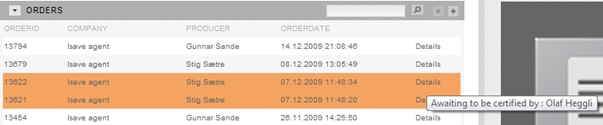
If you press the “DETAILS” button, you will get all necessary information about the order such as delivery and invoice details and you may also send an order confirmation mail to the CUSTOMER. By pressing DOWNLOAD ALL or the same symbol in any of the items in the order line, you may also download the PDF document for a closer view. This PDF is normally pre defined as a low-res file, where the images is not good enough as an original print ready file, but as a preview only.
In some orders you will also discover that the order line is marked with an orange colour. This indicates that this order is waiting to be certified by you before further process.
![]()
Go to details if you want to certify it. Before you press the “CERTIFY ORDER” button you should off course press DOWNLOAD ALL to download the order as a PDF for further inspection and/or approval. If the order is OK for next step in the process, you may press the button which activates an e-mail to the owner so it is possible to place this in the order “BASKET” for further process. When the order has been certified the button will change to “THE ORDER WAS CERTIFIED”:
![]()
As long as the order is not certified yet, there will be a delete button (Radera). When the order is certified, this will not be available any longer.
If you want to sort this information on ORDERDATE, PRODUCER or maybe ORDERID, you can press one of the column headers which you want to use as a sort key. If you press twice you may swap between ascending and descending sorting.