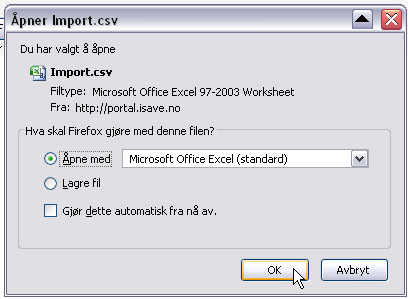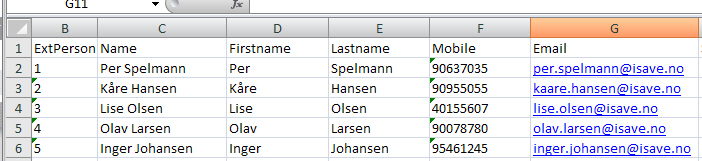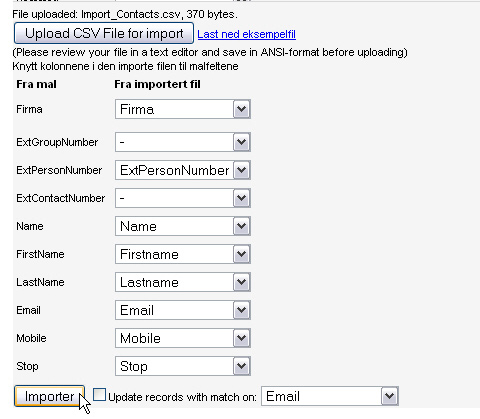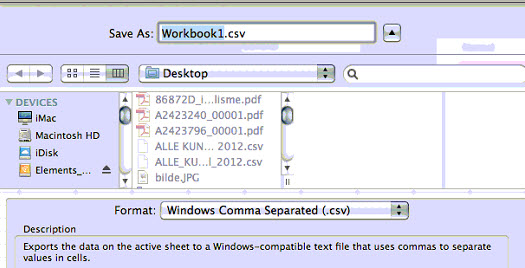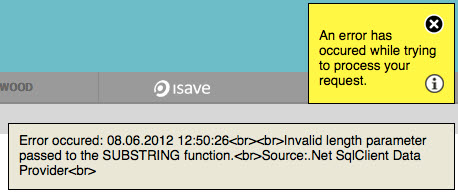See also Troubleshoot problems in CSV files
To import an Excel document, do the following:
The most commonly used method to add contacts to a list is the import of CSV files.
Start by downloading a sample on the column names. Click on the link Download Sample.
Note that this file will change if you add new fields for demographic data, and you should have added these fields before you import your contacts.
Learn how you add a new specification field here:
Open in Microsoft Excel or Open Office.
Fill out the demographic data needed for your e-mail dispatches (the only required is the e-mail and Name or First Name and Last Name). The reason that you have separate fields for name and first name and surname is that one should have freedom of choice to merge all or part of the name of your mail and print templates to vary how personal you should be in its dialogue with the contact. If you already have a contact list in Excel format, we recommend you anyway and copy the column names from such list into your existing Excel file (this is optional because you can connect the column names for the CSV file is uploaded, but do this in Excel file you know that the link is correct).
When you have a complete Excel file with the correct column name, you can save this as usual xls format (for backup) before you export the file as a CSV file (Comma Separated Values).
Choose Save as / Other formats or click the F12 key.
Select the file name and format CSV (Comma delimited) *.csv and press Save.
If you work on Mac OS X choose Windows Comma Separated format !
On the question of whether to change the format, press Yes if you have taken a backup of the file, click No if you do not have it and save the file first as a XLS (for backup).
Upload the CSV file into isave by clicking on the button Upload CSV file for import.
Click on the Import button to load the data. If you’ve used the same column names in the sample file in the CSV file that is uploaded all the columns will be linked automatically. If they are different so this is where you link them manually by selecting from dropdown lists the values in isave that correspond with the values in the CSV file.
If you are updating existing contacts with new data, select the checkbox that says Update records with match on: and select Email or ExtContactNumber as unique ID for the update data.
Troubleshoot CSV
If you get error messages during the CSV file upload, open the CSV in Notepad and look for symptoms like missing carriage returns.
This problem usually appears when the CSV file is saved from Excel on Mac OS X. Solution: re-save the Excel file and make sure to choose Windows Comma Separated as format.
This happens on Mac OS Excel because Windows uses different End Of Line character than unix-based operating systems.
Errors like Invalid length parameter passed to the SUBSTRING function.
Open the CSV in Notepad and look for empty eader columns in the csv file.
If you open it in notepad or similar application and sees that the file ends with several semicolons, then you have empty headers and the SQL database gets confused
The solution is to delete the empty columns in Excel.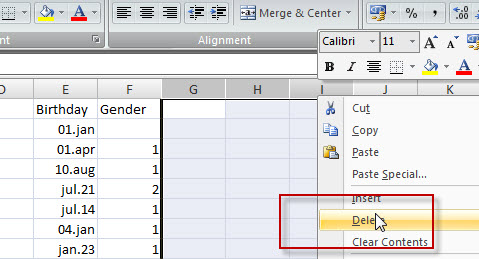
The reason this happens is that the Excel user have set the cursor in the columns so that Excel think they contains data.