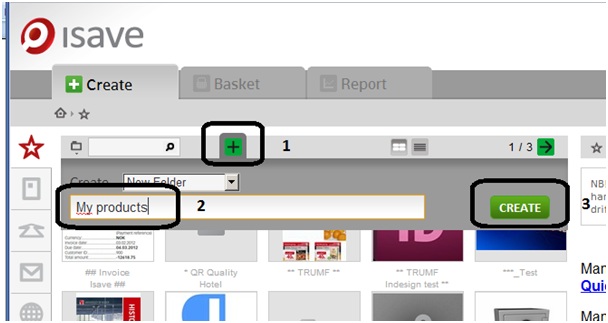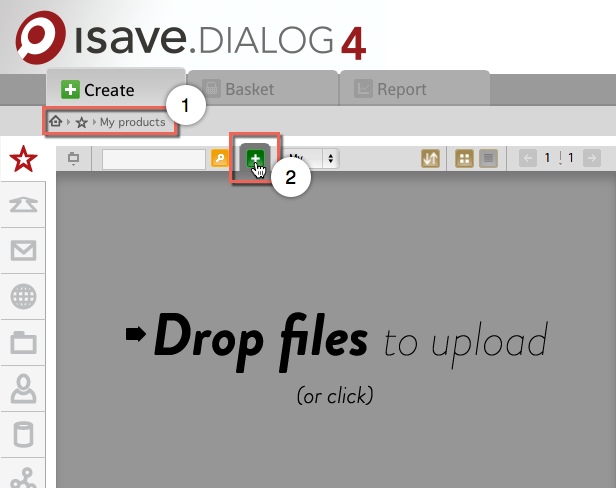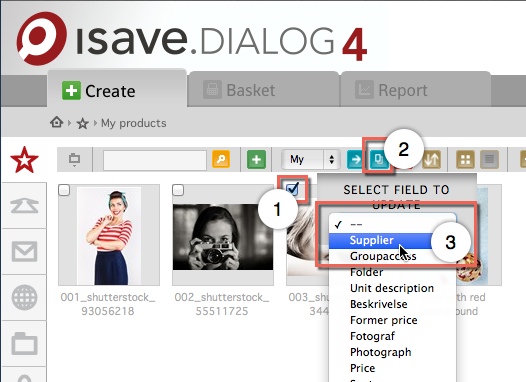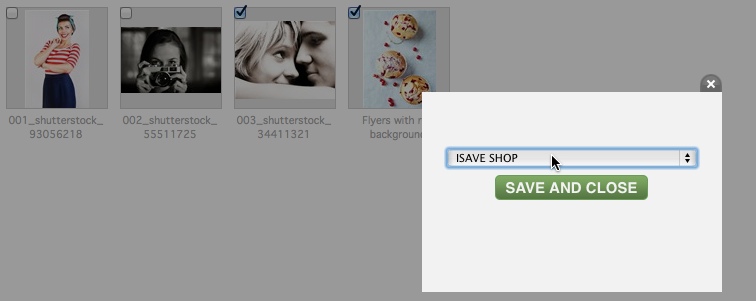Start by naming your image files according to the following naming convention to assure that itemnumber, Product Name and price will be registered automatically:
itemnumber#ProductName#Price.extention
Values separated by “#”
ie : A23144#Flyers with red background#120,50.jpg
There are several good tools available free on the internet to help you with renaming files from data in Excel spreadsheets (This is not an isave product so we can not give any guarantee or support on using this or any similar products).
http://www.filerenamer.net/Videos/list-file-rename-excel/list-file-rename-excel.html
Here is explanation and video of how to merge columns in excel.
http://support.microsoft.com/kb/280388
http://www.youtube.com/watch?v=Yt6P6midYPc
1. Start by creating a folder either in the Files area or Print area.
2. Enter the folder, and click the plus button.
3. Click and browse to the folder containing your files (check naming standard), select several files by holding down the shift or ctrl button. Then click “open”. Or, drop the files into the grey area.
4. The system will now upload the selected images. Please be patient as it can take a while (do not click on any thing while the system works, and make sure the images you have selected are not opened in any other programs).
5. When the upload process has finished, go back to your newly created folder and open it. The products are now, if they are named correctly, updated with item number, product name nad price.
You can also mass update the product like this:
1. Check the products/ images you want to connect to a supplier, and click the “Mass update” button (2).
2. Select “Supplier” from the drop down list, and a small window with your suppliers will appear, select the correct supplier and click “Save and close”.
3. If want to set the unit description on your products, check the products you want to update, click the mass update button again and select “Unit description” in the drop down list, type the description and click “save and close” That’s it!
There are several fields to update in the mass update function, your own defined fields (Specfields on element), folder access and you can also select several products and move them to other folders.