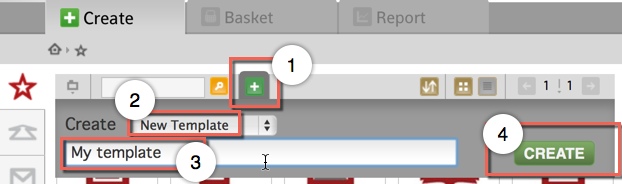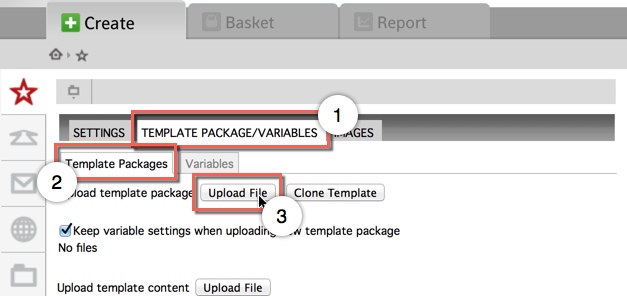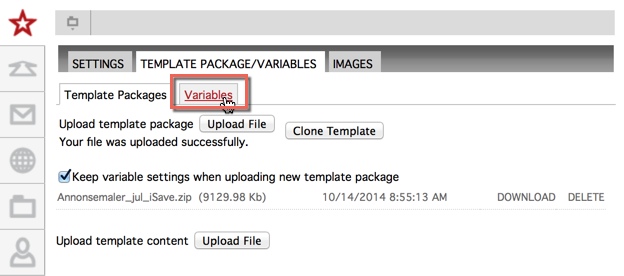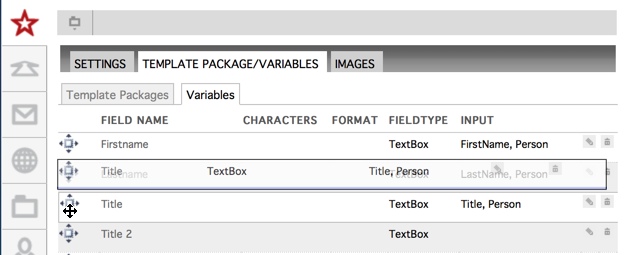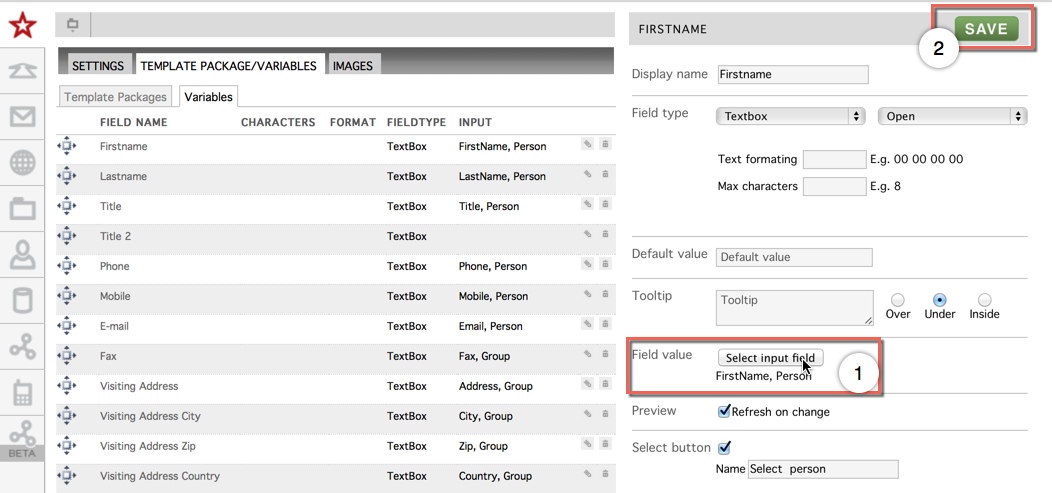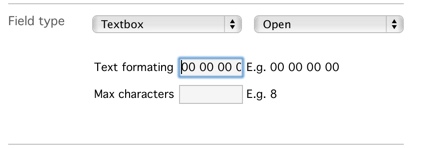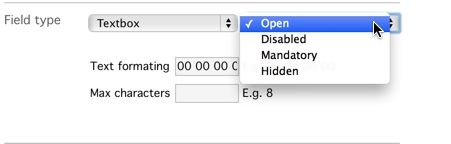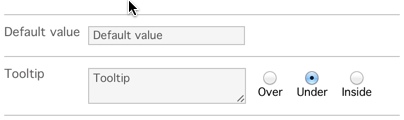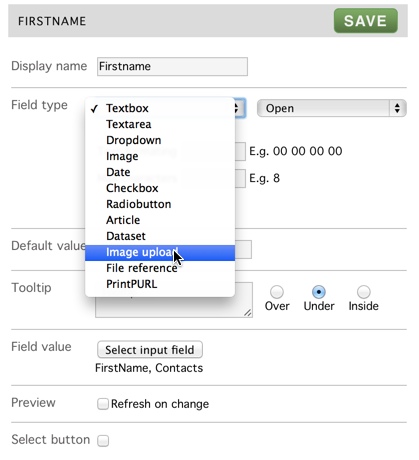To add a template you have to prepare a template zip file in Pageflex Studio.
Then follow these steps:
Press the PRINT button in the lefthand menu. Click the plus button, choose New Template, type in the template name, and press Create.
Press the ADMIN button of the new template.
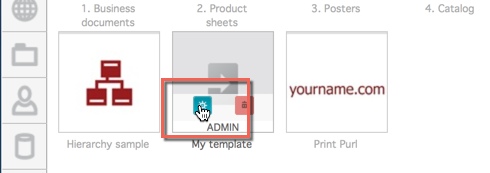
Select the Template packages/variables, then the Template Packages tab and upload file.
Select the zip file created using Pageflex Studio and press open.
(Make packager zip from the file menu in Pageflex Studio).
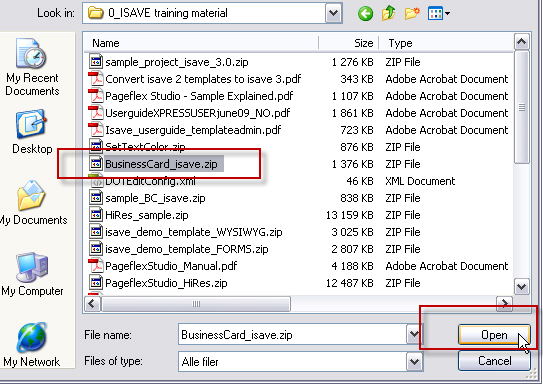
When the packager zip is uploaded it will be auto tagged with a time stamp.
You can delete the package by pressing the DELETE button or you can download it to a different PC by pressing the DL button.
Press the VARIABLES tab to proceed.
You can re-arrange the order of your variables by clicking the arrow icon and dragging the variable to another position. The blue line under the variable name indicates where the variable is finally placed.
The variables can be linked to different variables by selecting the Select input field under Field Value. To save changes press the save button.
Learn more about the Linking Data to Templates
To format a numeric field in a special way use the Text formatting to tell isave the way you want the number to be presented in the generated file. Note that this only applies to numbers and that the input string has to be in one stream without spaces. You can also add max allowed characters, and in the field below saying “Open” you can set the field to be hidden, disabled or mandatory.
To add a Default value to a field, type in the text in the field Default value.
If you don’t want the end user to change its value, check the box “Hidden” as shown above. (Then only an ADMIN can change its value, but it’s more flexible than to hard code the text in the template file).
If you feel that you need to, you can ask add a tooltip to explain a field for the user.
Set the variable to Image Upload if you want the users to be able to pick images from their computers and not only the files folder. Remember to use the Choose Logo script to an image variable in the template.
See the sample template and the variable Brand_1 to see how this is set up.
See also page 1 in the manual Pageflex Studio – Sample Explained.