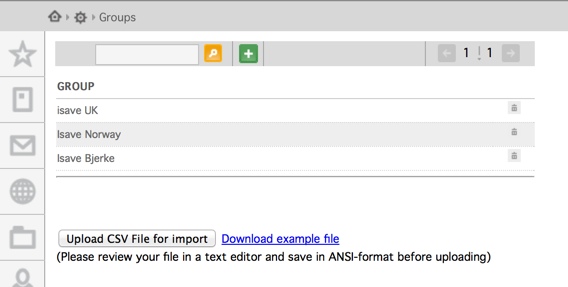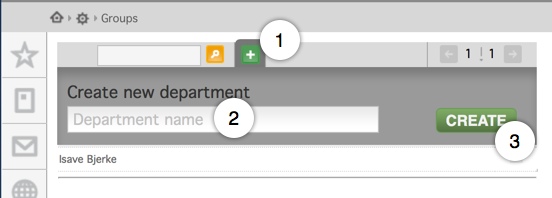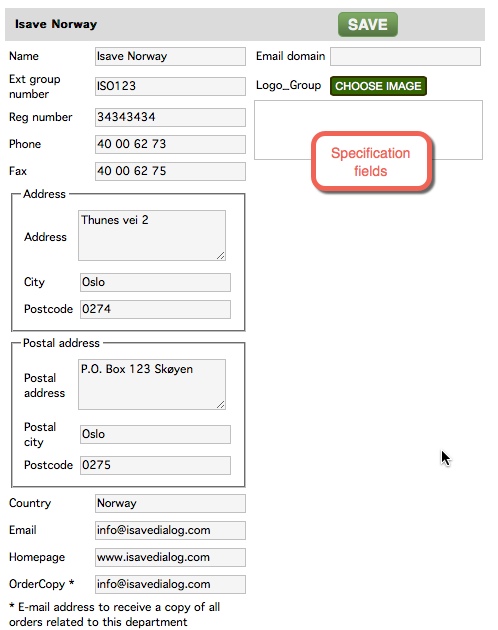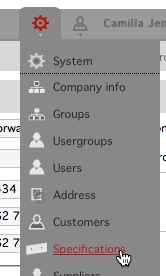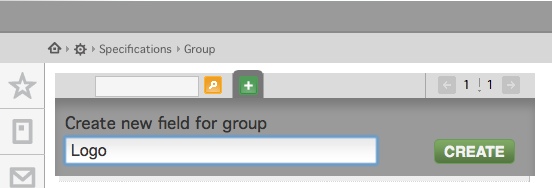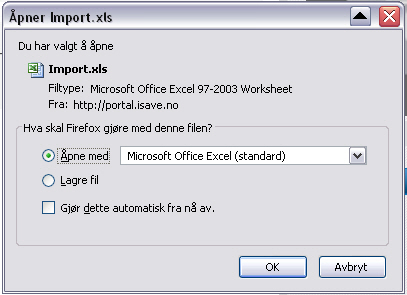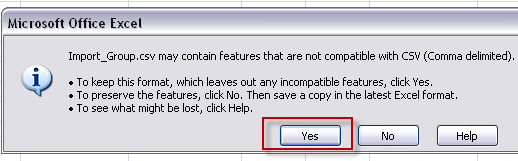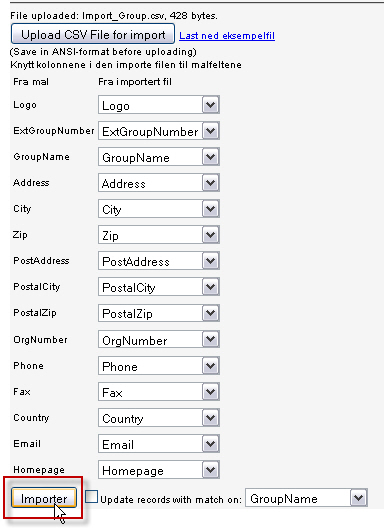Add new department
When adding a group/department in Isave.DIALOG there are two important factors to bear in mind:
1. Are there multiple departments? If so they can be imported directly from Excel.
2. Does the client need custom fields to save information on each department?
Once this is decided, there are two ways of registering departments.
1. Adding a group/department manually
Enter System // Department/Group
You will get a list of the Groups that has been defined within the Company, sorted by name. If you want to create a new Department/Group, enter the new Group-name in this field and press “Create”.
Add the required information and click SAVE.
(Custom fields (Specification fields) will display in the right column.)
Most of this information is very straight forward, but some of our Users may need some explanation. See explanations further down on this site.
Add a custom department/group specification field
Click on the System menu and press the Specification field. Then press the group button.
Enter the filename (e.g. Logo) and click the CREATE button.
Once you have done this you can choose the field type e.g. textbox, dropdown, radio button, or image (to upload images connected to the group and used in templates). You can add default values, tooltips, sorting and so forth.
When adding an image field, select image and click on add/show images.
You can the select an image saved in isave.FILES .
2. Add department/group from a csv file
Enter the System // Group menu and select download example file. (It is important that all custom fields are created before doing this or they will not appear in the template.
Select open with Excel.
Add data to this file and save it as .csv (ANSI format). It’s important to manage the csv file in a text editor (ie notepad/ textedit / text wrangler) to avoid getting error messages when trying to import it. Check for empty lines, long values or unusual letters.
Select save as – Other formats.
Choose a filename and select CSV (Comma delimited) *.csv and press Save.
If you have a backup of your excel file, confirm that you will change the format.
Upload the csv file in Isave.DIALOG by clcking the button “Upload CSV file for import”.
If you haven’t edited the header names, all fields will automatically map into the correct position.
If this is an update, check the Update records with match on, and select the match value.
Standard Group / department fields.
ExtGroupNumber used to register e.g. you own customer number from a CRM or other client management system.
Reg number e.g. VAT registration number.
Phone Group/department phone number (the value can also be used in the templates from the database GROUP and the variable PHONE).
Fax Group/department fax number (the value can also be used in the templates from the database GROUP and the variable Fax).
Address Group/department street address (the value can also be used in the templates from the database GROUP and the variable ADDRESS).
City Group/department city (the value can also be used in the templates from the database GROUP and the variable CITY).
Postcode Group/department postcode (The value can also be used in the templates from the database GROUP and the variable ZIP).
Postal address Group/department postal address (The value can also be used in the templates from the database GROUP and the variable POSTALADDRESS).
Postal city Group/department Postal city (The value can also be used in the templates from the database GROUP and the variable POSTALCITY).
Post code Group/department post code (The value can also be used in the templates from the database GROUP and the variable POSTALZIP).
Email Register Group/department Email address (e.g. post@domain.com) (The value can also be used in the templates from the database GROUP and the variable EMAIL.
Ordercopy used to register one or several email addresses e.g. (post@domain.com;epost2@doamin.com) a copy of all orders will be sent to the email addresses registered in this field.
Homepage Group/department homepage (The value can also be used in the templates from the database GROUP and the variable HOMEPAGE).