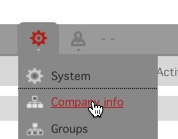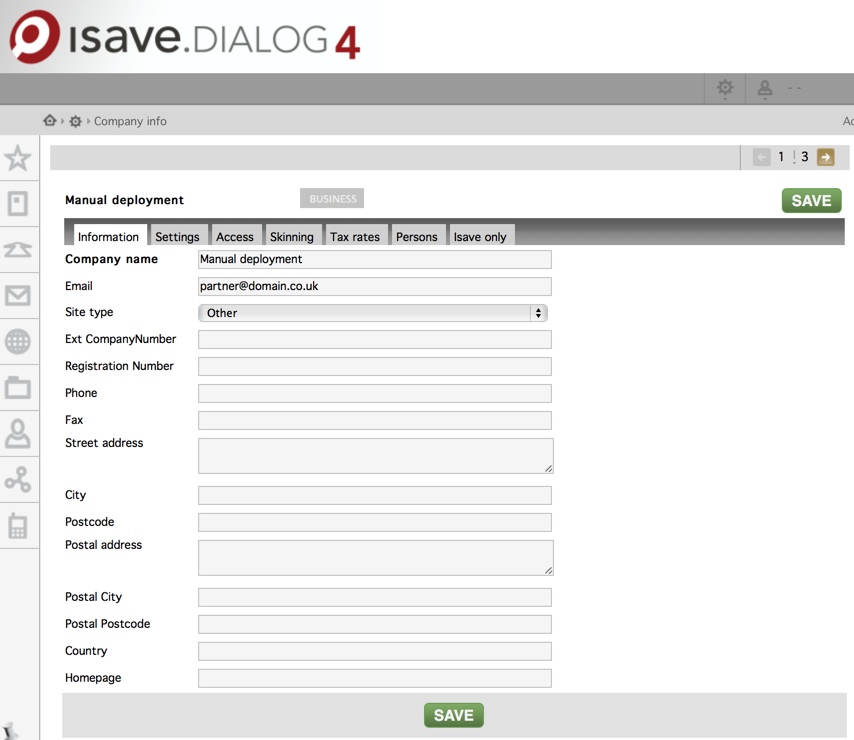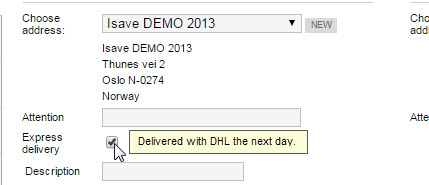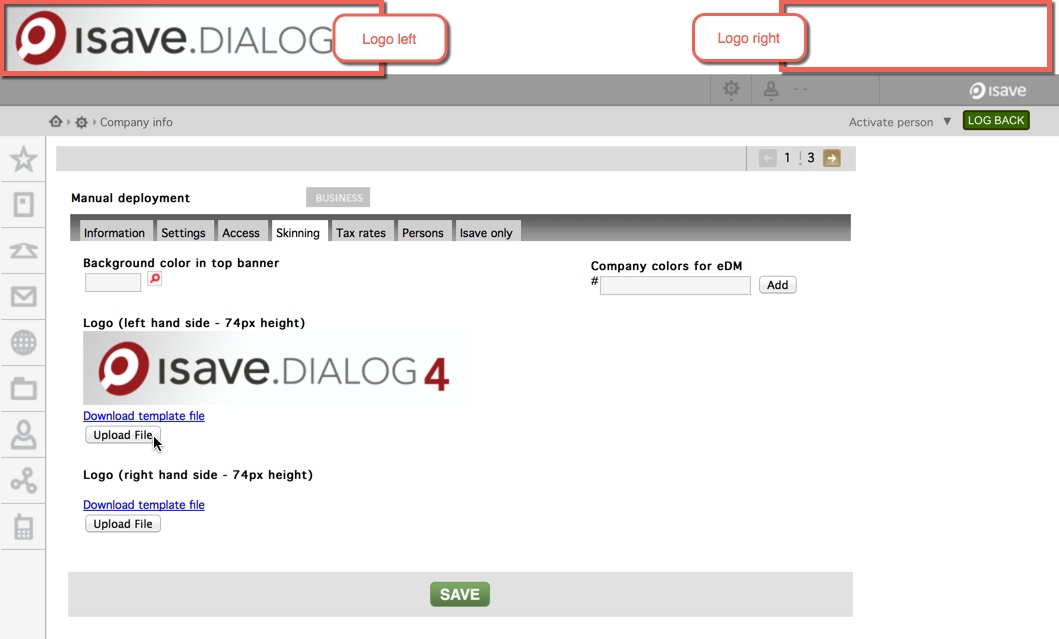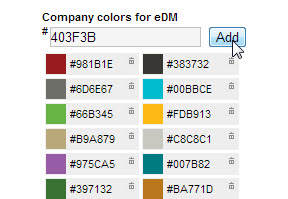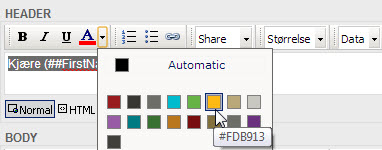The various roles may be Administrator,
System // Company info
Only an “Administrator” of Isave.DIALOG will have access to the Company Info menu. You can enter or edit all company information from the Company Info menu.
Information tab
Company name used to insert the company name (The value can also be used in the templates from the database COMPANY and the variable COMPANY NAME).
Email used to insert the company’s email address (ie. post@domain.com). This field is mandatory. N.B. emails will be sent to this address from the system and if you are using our eDM module this address will also be used as the default from address.
Sitetypes (Site: modules)
PRINT XPRESS SITE: PRINT, FILES
eDM XPRESS SITE: eDM, FILES, CONTACTS, SMS
eDM XPRESS SITE incl. PRINT: eDM, PRINT, FILES, CONTACTS, SMS@
eDIALOG XPRESS SITE: eDM, FILES, CONTACTS, SMS, PURL, CAMPAIGN
eDIALOG XPRESS SITE incl. PRINT: eDM, PRINT, FILES, CONTACTS, SMS, PURL, CAMPAIGN
BRAND XPRESS: PRINT, ADS, FILES
DIALOG XPRESS: eDM, PRINT, ADS, FILES, CONTACTS, SMS, PURL, CAMPAIGN
ALL SITE TYPES: BASKET, SYSTEM
Ext CompanyNumber used to set your own customer number from your own CRM or customer system or to set a unique ID for a company if data is updated via isave.API
Registration Number used to insert the company’s organization number.
Phone used to insert the company switchboard number (The value can also be used in the templates from the database COMPANY and the variable PHONE).
Fax used to insert the company fax number (The value can also be used in the templates from the database COMPANY and the variable FAX).
Street address used to insert the company street address (The value can also be used in the templates from the database COMPANY and the variable ADDRESS).
City used to insert the city that the company is located in (The value can also be used in the templates from the database CITY and the variable CITY).
Postcode (ZIP) Postal code of the company (The value can also be used in the templates from the database ZIP and the variable ZIP).
Postal address used to insert the company Postal address (The value can also be used in the templates from the database POSTALADDRESS and the variable POSTALADDRESS).
Postalcity used to insert the company postal city (The value can also be used in the templates from the database POSTALCITY and the variablet POSTALCITY).
Postal postcode used to insert the company postal postcode (The value can also be used in the templates from the database POSTALZIP and the variablet POSTALZIP).
Country
Homepage used to insert the company’s homepage (The value can also be used in the templates from the database HOMEPAGE and the variable HOMEPAGE).
Settings tab
Shopping basket message used to set the company’s custom message to the user ordering products/elements prior to submitting the order.
Currency symbol Displayed on products/elements with a price when ordering or adding products to shopping basket.
Express delivery Tooltip Field for custom help text on the check box “express delivery” in the basket. Templates must be set up with express delivery for this check box to be visible in the basket.
Language used to set the default language for the company. Users can override this under my profile.
Filter level used to set the default filter level. If none are selected “MINE” will be set. “MINE” will only display elements created by the logged in user, “GROUP” will only display elements created by someone in your group/ department and “ALL” will display all generated elements.
Order details info used to display a text field on each order line. The text that is set here will be the heading of the text in the shopping basket.
Company password (direct login) Used to create a URL/ Link to a quick login page, where users can register themselves and login directly to the platform by entering their email address and selecting the Group/department (if registered).
N.B. Make sure not to use the same password for different clients and try and use something cryptical such as : gsadj73gadwi37gdaw
Hires setting used to set standard settings for the company’s access to hires files (this can be overridden on each template)
1. Not available for customer (Never available).
2. Always available (…).
3. Available in orderdetails (Only available under order lines after the order is created).
Logout redirect used to send the user to a custom page when pressing the logout button (e.g. www.bbc.co.uk).
StartPage This is used to decide which page users will be redirected to when logging into Isave.DIALOG (PRINT, FILES, CONTACTS, EDM etc..).
EDM Reply Address When you send out eDMs, this will be the default reply address.
Order confirmation from address When an order is sent, the confirmation will be sent from this address.
Info in Order confirmation mail This text will show up in the order confirmation that is sent to the person who order something.
For Admin
Allow users to add delivery address in shopping basket Choose whether users are allowed to create new delivery addresses when sending orders.
Allow users to add invoice address in shopping basket Choose whether users are allowed to create new invoice addresses when sending orders.
Allow users to upload files in shopping basket Choose whether users are allowed to upload files when ordering e.g. An Excel worksheet (that will be sent to the supplier).
Stock Control can be used to control and count the amount of stock for a specific item. Set up custom warning messages that are sent to preset client email addresses when the stock falls below a specified amount so they can reorder.
For agent
Use as demo site When this settings is used on a site, the site will not be invoiced as a regular Xpress site.
Note that the setting will result in some limited features such as:
1. Limited eDM sending to 10 random contacts
2. No Hi-res file available for download.
3. No delivery of order files.
(order mail will be sent, and orders will show in order details, but files will be stripped).
Onhold orders If this is checked, no orders will be sent to supplier before they are approved through API. (Can eg. be used for credit check). Requires that the customer has made an integration.
Manual access Gives the users access to “Isave Resource Center”.
Access
Here you can choose who you want to have access to the different modules on the site. You have three options, “All users”, “Admin only” or “No access”.
Skinning
Here you can upload your logo in the top, (instead of the isave.DIALOG logo). You can upload the logo in both left and right corner. You can also select your own color for the background.
eDM Company colours
Limit eDM text colour to company palette.
Only the company palette is shown for end user.
Tax rates
Here you ca add Tax rates for the customer.
Users
For activating or editing the site users. See more under the page Users