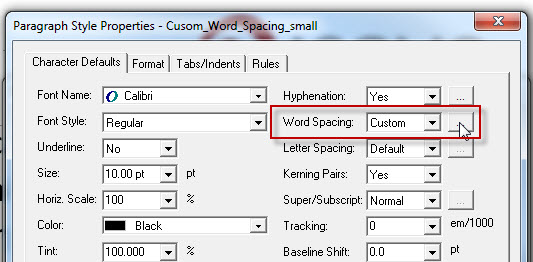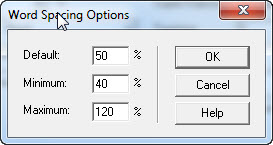If a template requires an other spacing than the default spacing provided by the selected font you might use the feature called the Custom Word Spacing.
Reach this setting from the Text/Paragraph (F9) menu in studio or define a new Paragraph style.
Select Custom in the Word Spacing drop-down menu.
Set a value lower than 100% in the default field to gain a more compact spacing between words. Set a value higher than 100% in the default field to gain a more spaces between words. Note that the Minimum value must be less than the default value and the maximum value must be higher than the default value.
Download this sample to see it in use.
This method also applies to the Custom Letter Spacing.
Posted in: Print templates