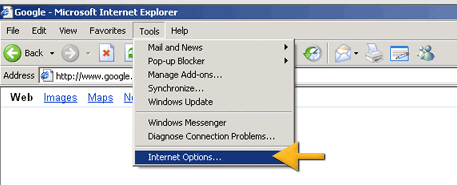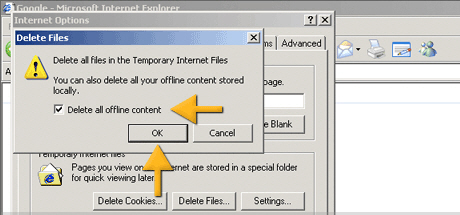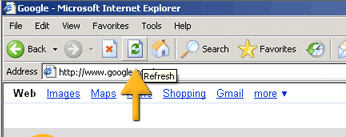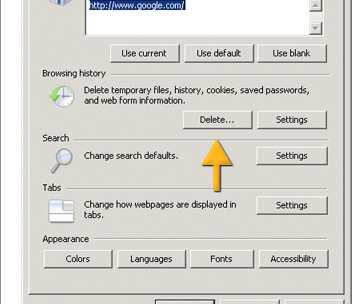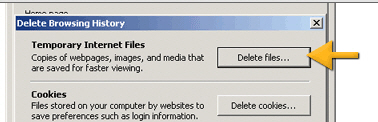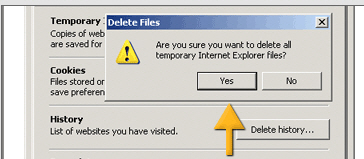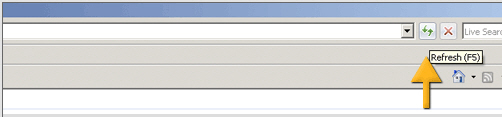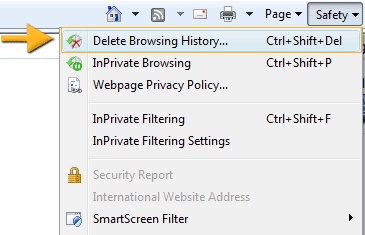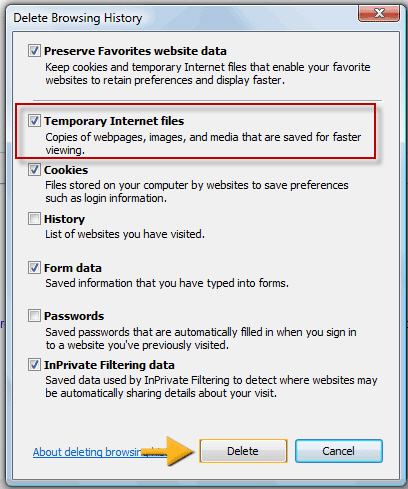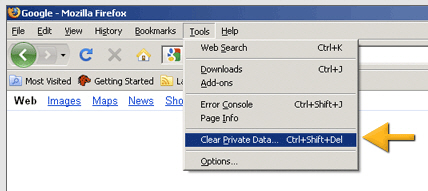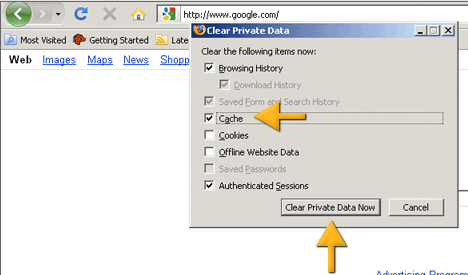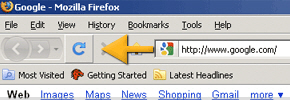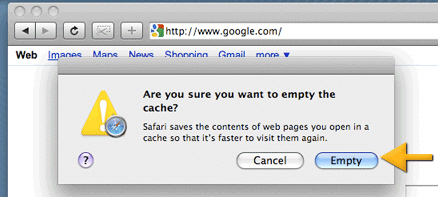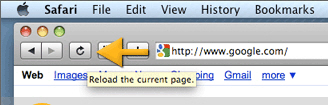Shortcut: Chrome – IE6 – IE7 – IE8 – IE9, 10 and 11 – Firefox 2 – Firefox 3 – Firefox 4 – Safari – Safari 7 – Opera
What is browser cache?
In order to speed up web browsing, web browsers are designed to download web pages and store them locally on your computer’s hard drive in an area called “cache”. Browser cache (also know as Internet cache) contains records of every item you have viewed or downloaded while Internet surfing. So when you visit the same page for a second time, the browser speeds up display time by loading the page locally from cache instead of downloading everything again.
Although storing Internet cache makes web browser faster as it usually takes your computer less time to display a web page when it can open page’s elements or even the entire page from your local Temporary Internet Files folder, You sometimes want to overrule the Internet cache, for Example to see changes you made to a webpage you just uploaded. On Refreshyourcache you can find tutorials on how to refresh the cache from your browser.
Clearing Cache Memory
To ensure you see the latest version of a site you need to clear the cache memory. This is done by doing a force refresh by pressing both control and F5 buttons simultaneously on your keyboard (depending on your browser).
Force Refresh
Someone just told you to “force reload” your browser to fix something. Depending on your operating system all you need to do is the following key combination:
Windows: ctrl + F5
Mac/Apple: Apple + R or command + R
Linux: F5
Browser specific guides
Most times a simple force cache refresh won’t work and you need to clear the cache by hand. Follow these guides for your browser.
Chrome
1. Click the Chrome menu on the browser toolbar.
2. Select Tools
3. Select Clear browsing data
4. Check ONLY the Empty the cache box and press the Clear browsing data.
Use the menu at the top to select the amount of data that you want to delete. Select beginning of time to delete everything.
Microsoft Internet Explorer 6
1. First click Tools and then Internet Options
2. Click the Delete files button
3. Make sure the checkbox for Delete all offline content is selected
Click Ok.
4. Refresh the browser
Microsoft Internet Explorer 7
1. First click Tools and then Internet Options
2. Click on Delete under Browsing history
3. Click on Delete files for Temporary Internet Files
4. Click Yes.
5. Refresh your browser (or press F5)
Microsoft Internet Explorer 8
1. Click first on Safety
2. Then click on Delete Browsing History under Safety
3. check the following checkbox Temporary Internet files and press Delete.
Microsoft Internet Explorer 9, 10 and 11
1. Select Tools (via the Gear Icon) > Safety > Delete browsing history….
NOTE: You can also access this menu by holding Ctrl + Shift + Delete.
2. Make sure to uncheck Preserve Favorites website data and check both Temporary Internet Files and Cookies then click Delete.
3. You will get a confirmation at the bottom of the window once it has successfully cleared your cache and cookies
Firefox 2
Step 1 First click Tools and then Options
Step 2 Click on Advanced
Click on Clear Now under Cache
Click on OK
Step 3 Click the reload current page icon
Firefox 3
1. First click Tools and then Clear Private Data
2. Make sure the Cache checkbox is selected
Click on Clear Private Data Now under Cache
3. Click the Reload current page icon
Firefox 4
1. Click the menu button and choose “Preferences”
2. Select the Advanced panel.
3. Click on the Network tab.
4. In the Cached Web Content section, click Clear Now.
Safari
Force Refresh Safari
Most times a simple force refresh will do the trick, you can accomplish this with the following key combinations:
On the PC: Command + R
On the Mac: Apple + R
Or try this method
1. First click Safari then click Empty Cache
2. Click Empty button
3. Click the reload current page icon.
Safari 7
1. Safari // preferences // advanced
2. Check the “Show Develop menu in menu bar” box
3. You will now have a “Develop” menu available. Select “Empty Caches” from the Develop Menu.
Opera
Step 1 Select the Tools menu and click Clear private data
Step 2 Click the Details button
Step 3 Click the reload current page icon
or
1. Settings > Preferences > Advanced > History
2. Click “Empty now”
Posted in: isave.System