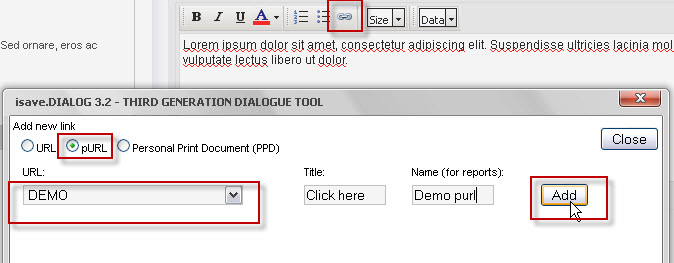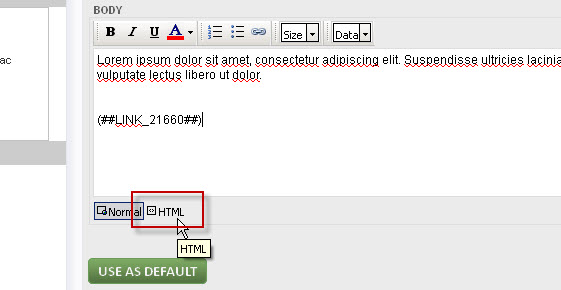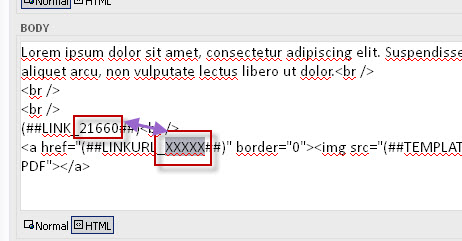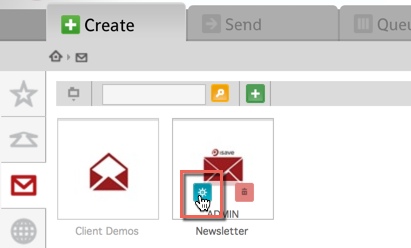This one we will optimize since so many is asking how, but as for now the method is as follows.
Write the “name” of your link and add the PURL link by clicking the “insert hyperlink” icon.
Change to HTML mode in the current text box.
Change the code to (##LINKURL_21660##). “LINK” changes to “LINKURL”.
Your image HTML code will be something like this:
See HTML sample here for PURL and Personal Print Document button.
If your image recourse is not on-line on a public website you might also use a Template Image link to point to the button for your PURL. Start by uploading your custom button to the eDM template. Press the ADMIN button on the template.
Select the Images Tab. and press the “upload images” button.
Select the image you want to upload.
Now you can use the code (##TEMPLATEIMAGE##) followed by the filename of the uploaded file (including the file ext.).
See HTML sample here for TELL A FRIEND button.
See HTML sample here for PURL and Personal Print Document button.
Posted in: isave.eDM